Okay so I'm going to make these beginner photoshop lessons, quick and simple
One because I'm lazy and two because I lack technical photoshop knowledge :P
One because I'm lazy and two because I lack technical photoshop knowledge :P
LEVELS!
Levels are my most favourite 'adjustment' in photoshop. Adjustment is just the name photoshop gives to a group of well, err, adjustments to help you make your photos pretty.
I should also quickly note I have photoshop CS4 and to get to adjustments I make sure I have my 'basic workspace' in place
I should also quickly note I have photoshop CS4 and to get to adjustments I make sure I have my 'basic workspace' in place
Windows (top toolbar) -> Workspace -> Basic
This then sets up some icons on the right hand side of my photoshop screen and the adjustment icon is the circle which is half white half black!
Photoshop screencap showing the black and white circle in the right hand column
Still with me? I just wanted to mention it cause there are a few ways to get to the adjustments window, google it, if it's a bit different in your photoshop!
So after you have clicked on the black and white circle adjustment icon, you'll need to locate 'levels' which is the histogram icon or the mountain-esque icon for the silly like myself! Clicking on this will bring up the adjustment/mask window which you can see above :)
Now in levels there are a billion and one things you can do! Heck there is even a simple "Auto" button, that corrects everything with a click on one button, like you can see below...
But I prefer to have more control, so I just move some triangles which gets the 'freestyle' fee result :P
The screencap is after i've moved the triangles to get the best result
You can see three red circles I've drawn onto the screen cap, when you first open levels these triangles are perfectly spaced out, the black triangle to the far left (deals with the shadows of your image) the grey in the middle (deals with the mid tones) and the white(deals with the highlights). Now the actual histogram is important but I pay no attention to it and just move the triangles until my photo looks nice!
THE END....quick and simple!
The best way to learn is to understand the basics, google lots and then play around with it yourself, photoshop is amazing and I'm constantly learning!
The best way to learn is to understand the basics, google lots and then play around with it yourself, photoshop is amazing and I'm constantly learning!

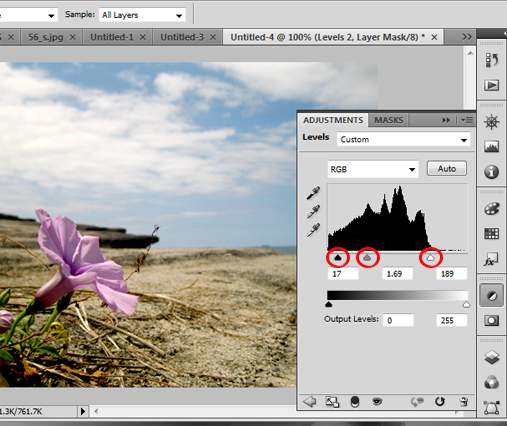


Ooh this is a great idea! :) I'll definitely be paying close attention to these little lessons :)
ReplyDeletehappy thursday matey
awesome! let me know if anything confuses you too :)
ReplyDeleteSTEP ONE: buy photoshop.
ReplyDeletei'll catch up with the lessons one day!
yeah..opps, bit crucial to the tutorials. I know Adobe offers a free trial, maybe if you're bored one day give it a whirl!
ReplyDelete